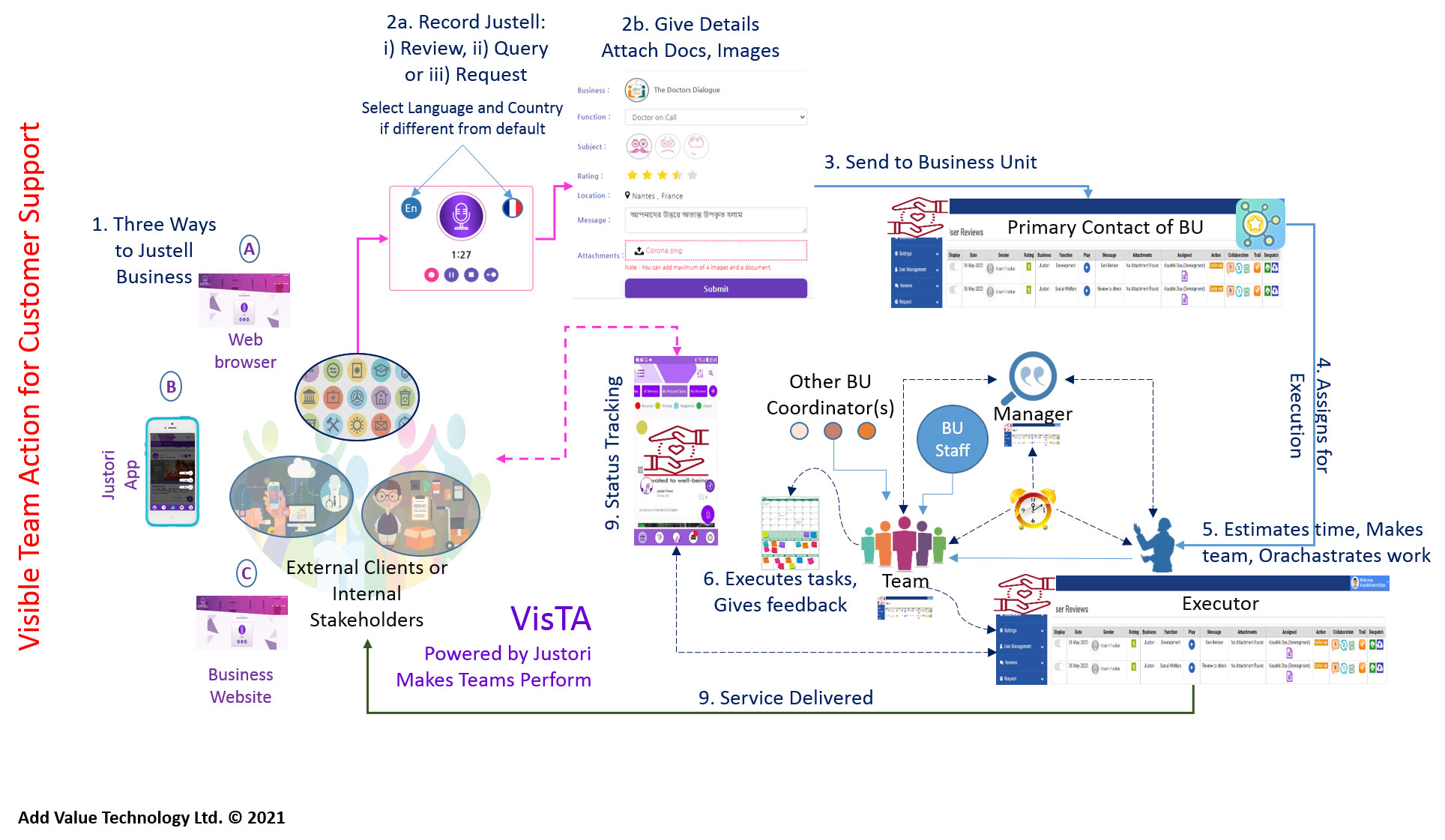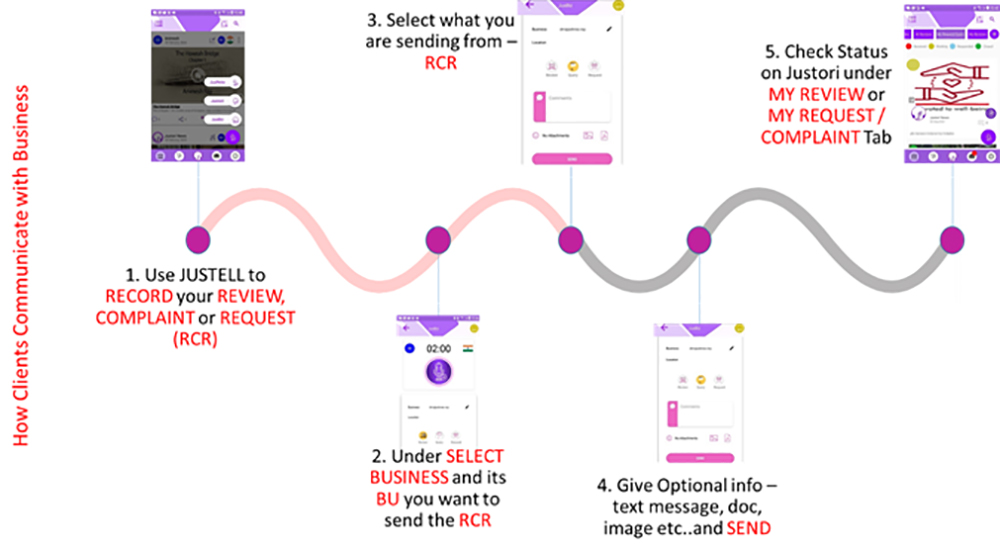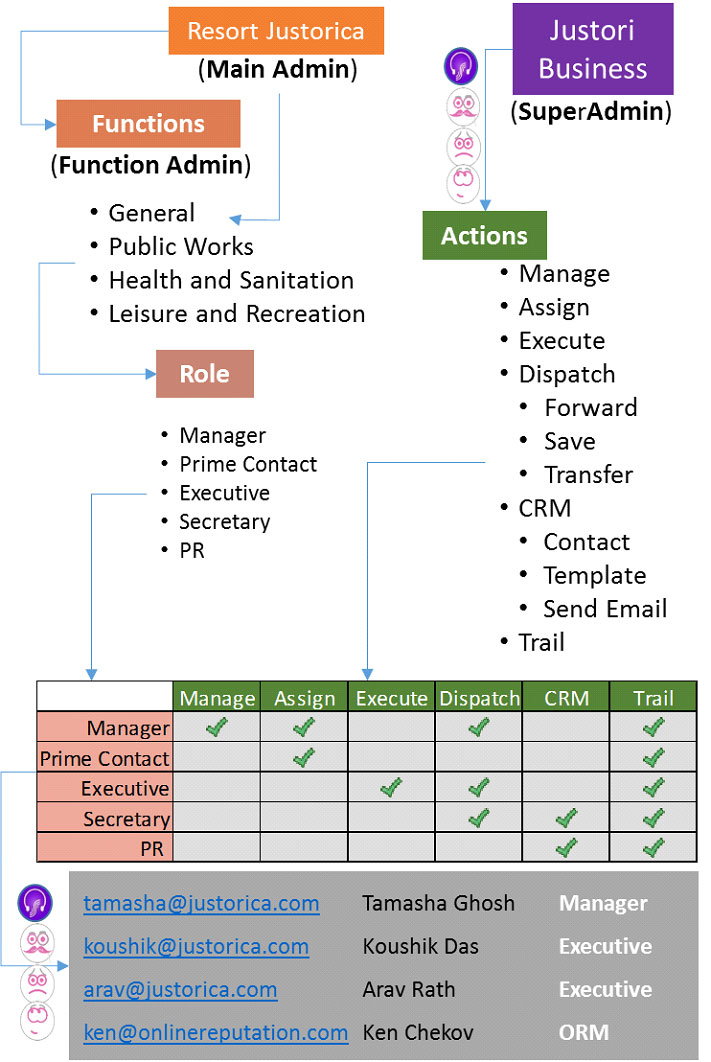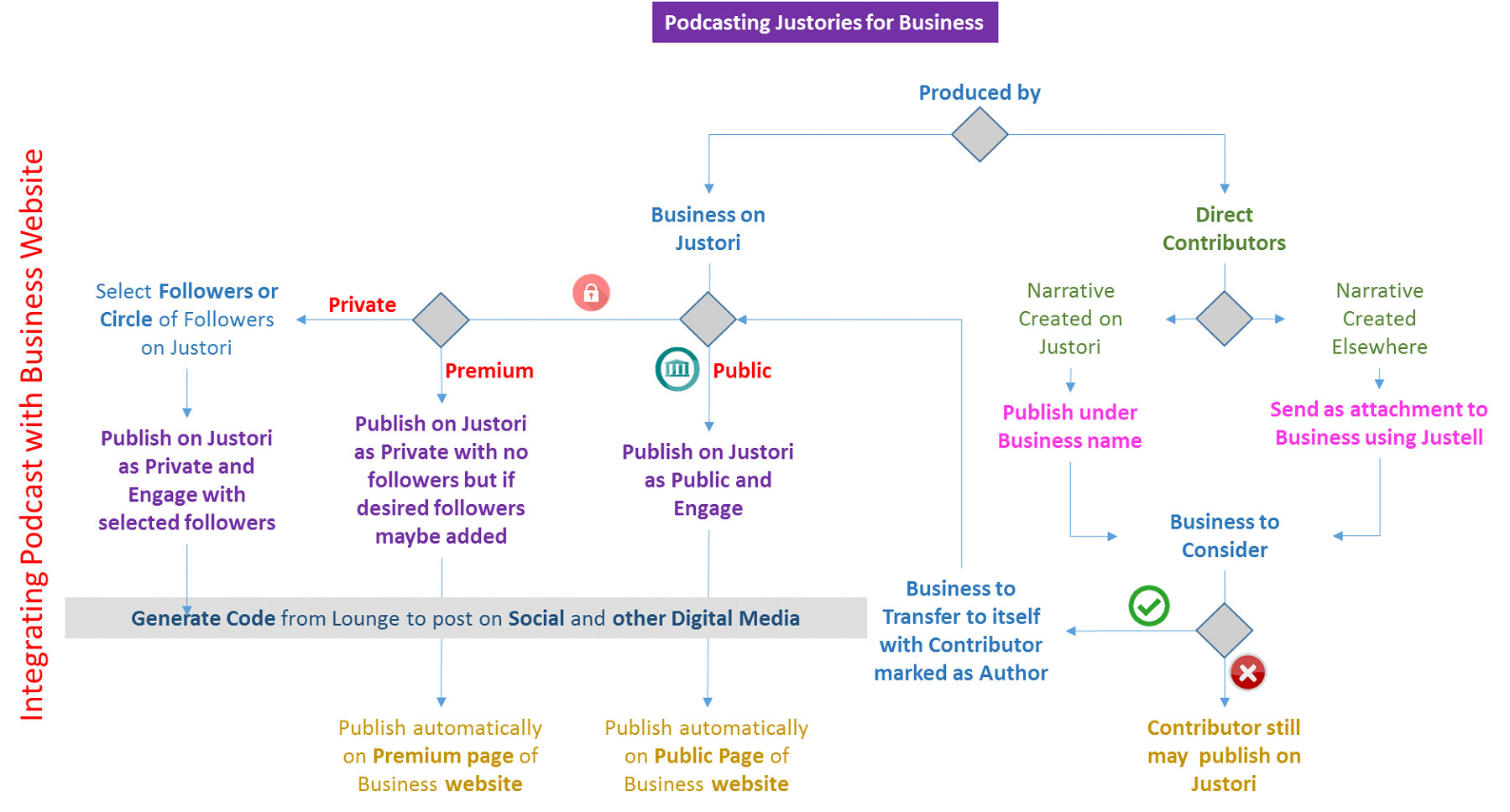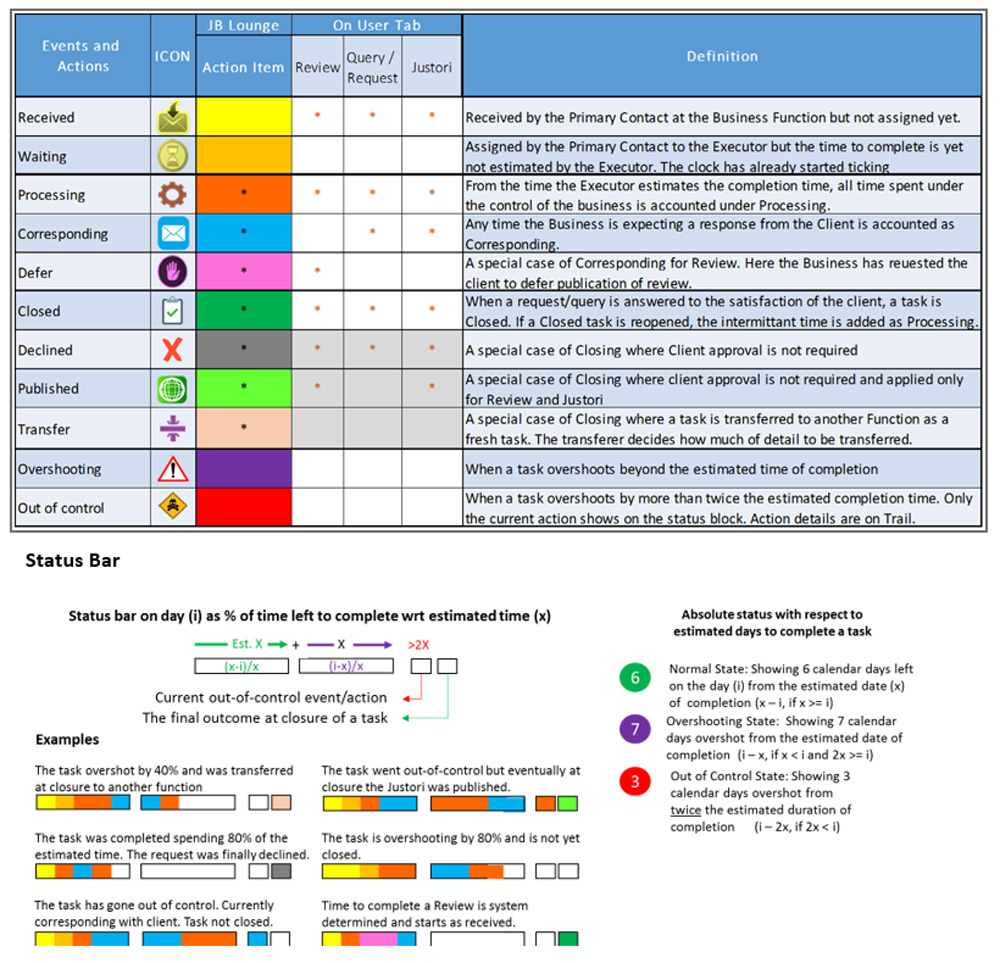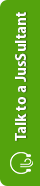Jusvista User Guide
Technical Setup
Introduction
Jusvista is a cloud-based communication and task management platform to deliver client services using Visible Team Action (VISTA™) methodology.
The main administrator of Jusvista uses a two-step procedure for the initial setup.
Step 1: The technical setup is done by inserting embedded codes in the website of the business. This requires elementary knowledge in handling HTML codes. If the business doesn’t use a website, no technical setup is required except for clients to be made aware of the communication process.
Step 2: The operational setup is done by incorporating the organisation structure of the business. This requires good operational knowledge and authority to address organisational predicaments. For single operator, the step is not required.
What is Embedded Code?
Embedded code is a line of code used to insert content from another source to your webpage. Jusvista provides under Settings a set of embedded codes in the section “Your Codes”. The embedded codes enables your clients to:
- listen to a singular podcast or a podcast selected from a list of podcasts (justories) produced by you or your associates;
- listen to reviews relating to your services published by your clients; and
- use the communication tool (Justell) from your website to send out reviews, queries and requests to you.

How to use the Embedded Codes
Click the Green button next to the code to copy the appropriate embedded code. Place it in your html page under body tag. Make minor adjustments on your website to accommodate this new feature. These may be a rectangle frame tailored to your preferred size, scrolling direction (horizontal or vertical) or simply an icon.
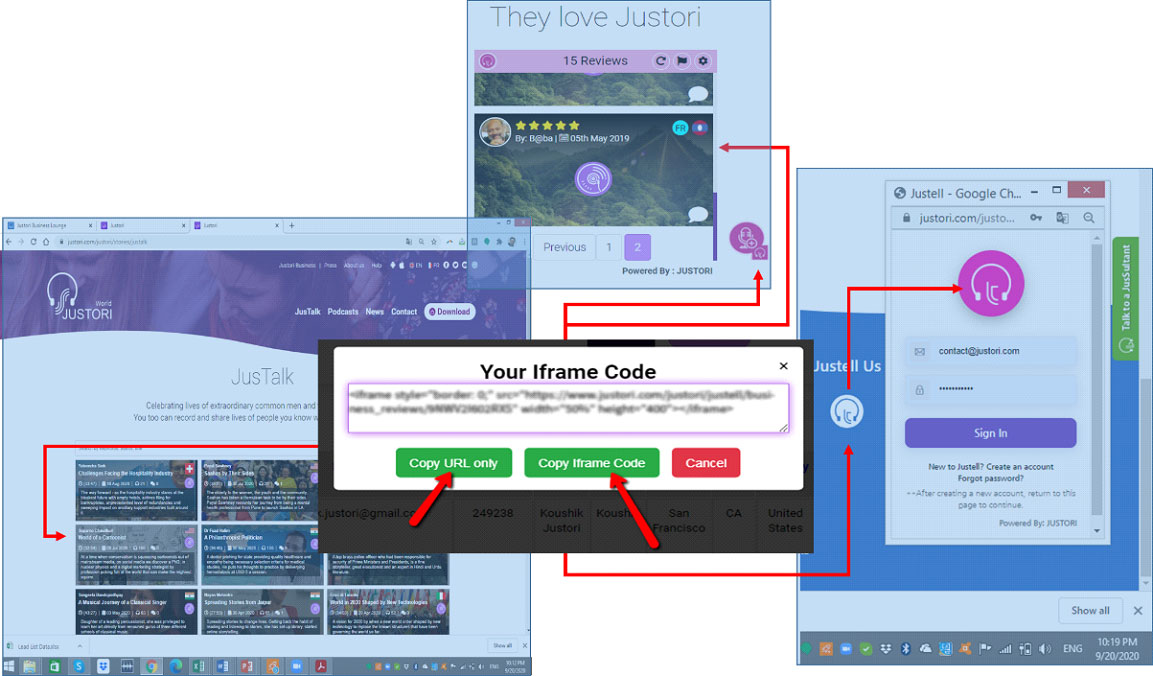
Every podcast has its individual embedded code that may be used to share the podcast on social and other digital media.
How to customize display
Under Iframe setting, options are available to customize the display of iframes on your website.
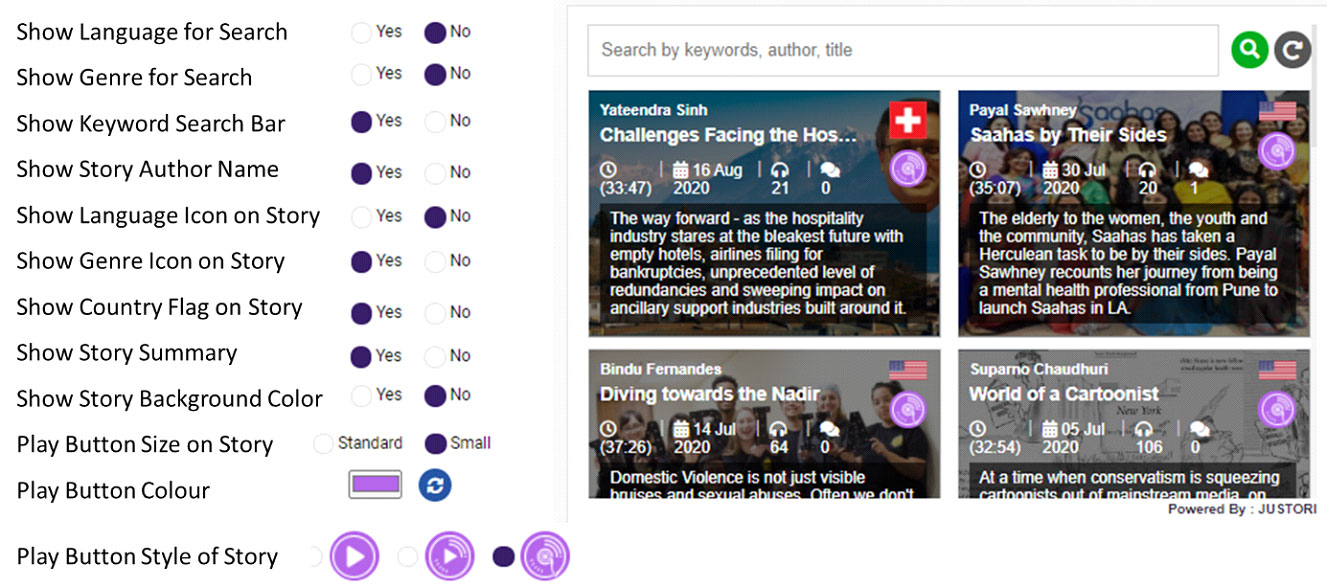
Operational Setup
VISTA Methodology
Jusvista is a podcast-based communication and task management platform to deliver client services using our Visible Team Action (VISTA™) methodology. VISTA is based on the principle that a task is best accomplished if it is clearly set, visible to all stakeholders and executed in a transparent manner with every team member owning up his/her responsibility. In Jusvista a task is assigned to a single executor who takes end-to-end responsibility to act upon. He creates his team and requests for different sub-tasks to be performed by members of the formed team. At any point the status of the task and deliverables by team members are transparent to every member of the team and to the supervisors. The tool can be used irrespective of the organization size or structure.
The process of Visible Team Action (VISTA) to deliver service is as follows:
- Verbal instructions together with supporting documents from client are received;
- The task is assigned to a single executor with end-to-end responsibility;
- The executor acts as necessary and the status of the task is reported to the client;
- The executor may draw upon support from other Operators by making a team of collaborators;
- The task appears on the panel of the collaborators;
- Team members carry out their sub-tasks and keep the team updated on respective status;
- A task may be forwarded to an external party or transferred internally to another function;
- Time-bar and other indicators display the status of the task;
- All actions by the assigned executor and team members are trailed;
- Patrons have visibility of tasks and may interject as and when necessary.
User Management
A Business may have one or many functions to serve tasks relating to Reviews, Queries, Requests and Justories (RQR/J). In case Jusvista is deployed for several functions, the function managed by the business admin is referred to as the main Function.
Step 1
The Business Admin (Main) undertakes the following User Management set-up:
- Create other Functions [for a) External communication and b) Internal purposes],if necessary;
- Define Roles under the default function - General (Main)
- Assign Actions to Roles
- Create Operators as follows:
- Function Admins for other Functions
- Primary Contact for Main (Default: Business Admin of General)
- General (Main) Function Operators
- Ambassadors (Main)
- Assign role for business areas (RQR/J) to General Function users
- Create Patron(s) give access right to Function(s)
All newly created Operators receive by email their user access to Jusvista Lounge.
Step 2 (In case of set up for several Functions)
Respective Function Admins undertake the following User Management set-up:
- Define Roles under their respective Functions
- Assign Actions to Roles
- Create Operators as follows:
- Primary Contact for the Function (Default: Function Admin)
- Function users
- Ambassador of the Function
- Assign role and business areas (RQR/J) to Function users
Note:
- Main Admin email is the unique identifier of a business. This email cannot be used for personal access to the platform or applications
- Functions can be Public facing or Internal. Only Public functions are visible to clients
- Function Admin cannot create another Function or Admin within his Function
- Business Admin cannot create any user within a Function except for Function Admin
- A function may consist of only ambassadors as general users (shared resources)
- A Business can have only a single Function responsible to manage Justories.
- Data (voice message, attachments and the trail report) must be saved locally. These will be deleted from Jusvista server after a stipulated time.
Example:
Function:
- Functional: Communication, Works, HR, Finance etc.
- Departmental: North, South, East, West
- Note: External functions are visible to all registered users of Justori and Justell only. Internal functions can be used for internal tasks. If necessary, tasks can be transferred from an External to an Internal function.
Roles:
- Manager: Assign, Dispatch, CRM
- Executive: Execute, Send Email
- Secretary: Assign, CRM
Operators:
- Amar.Naam@business.com (Alias:Amar);
- Function: Housekeeping; Role: Executive; Area: Request and Query
Ambassadors:
- Operator with Support role who can be made a team member of other functions;
Operator Actions
Actions are pre-defined by Justori Business
- Manage - Create/Delete Users, Roles, Enable/Disable/Delete RQR/J, Download data
- Assign - Assign users to Execute
- Execute - Execute all client tasks:
- Review: - Publish, Defer, Decline, Show/Hide
- Query: - Process, Correspond, Close
- Request: - Process, Correspond, Close
- Justori: - Process, Correspond, Takeover, Public Publish, Shared Publish, Decline Generate Code, Show/Hide & Premium/Public
- Dispatch - Save, Forward and Transfer
- Save: - Save all data locally
- Forward: - Send a zip-file to an external user not registered on business lounge
- Transfer: - Admin and/or Primary Contact can Transfer a task to another function
- Collaborate - Comment, Make a team
- CRM - Contact list, Email template, Send Email
- Trail - View, Export report
Subject to access right, users will have Listen, View and Comment right.
Summary:
- Clients Use Jusbiz from Justori app or Justell app or Justell from browser to send RQR
- For RQR: Record > Select Business > Select Function > (Type Message, Attach documents) > Send
- For Justori: Produce Justori >Publish Justori > Select Business> Publish
- Primary Contact (default Function Admin) > Assign to Executer or Transfers to other function
- Executer: (makes team), executes> engages with client > comments
- Team member: provides support > comments
- Patron: (oversees) > resolves issues
- Ambassador: (subtasks delegated to supporting function) > same as any team member
Assigning, Executing and Reporting a Task
A. General Rules
- The Primary Contact (or the Function Admin) assigns a task to an Executor.
- For Reviews, the estimated time for different actions are pre-determined by Jusvista.
- For Query, Request and Justori, the date of completion is estimated by the assigned executor
- The time starts as soon as the task was received by the primary contact.
- Status of the task is displayed over four sections.
- Normal (1st section - bar) represents 100% of the no of total days estimated by the assigned executor to complete the task.
- Overshooting (2nd section - bar) represents overshooting of the estimated days up to the same no. of days as estimated originally to accomplish the task.
- Out of Control (3rd section - box) represents an indicator showing if the task is taking more than twice the no. of days estimated by the assigned operator to complete.
- Completion (4th section – box) represents the nature of closure of the task.
- For the normal and the overshooting bars, as days pass the colour-coded executed actions are cumulatively displayed by the % of days spent at that state.
- Once a task becomes out of control (i.e. exceeds twice the estimated time to complete), only the colour changes displaying the action underway.
- The actual number of days spent at the current state is displayed under the assigned executor.
- The assigner or function admin may reopen a closed task for reworking or reassigning. The time between closed and reopen is automatically added to the task bar and adjustments are made accordingly.
- All actions are tracked in a data table and may be exported for further analysis.
B. Special Case: Review
- The Business may decide to “show” or not to show a review;
- However, if the Reviewer decides to publish the review it will always appear on the Justori app;
- Once a review is sent to a business there will be a delay of 6 days for it to appear on Justori;
- If there is any contention, during this period, the reviewer and the Business may try to arrive at an agreement. So, unless there is a deferral sought by the Business, the review will be published on Justori on the 6th day after being sent by the Reviewer to the Business or on the day it is approved by the Business, whichever is earlier;
- The Reviewer may delete the review in between or afterwards;
- If within the 6 days period, the Business seeks a deferral and reviewer revises the review and resends, then again a further 6 day delay is added;
- The Reviewer may decide not to defer and the review will be published on Justori at as soon as the Reviewer publishes;
- The deferral can happen only once;
- Once a review is accepted by the Business, it cannot be removed from their business embedded code library for a period of 15 days.
C. Special Case: Justori
- Podcast published from the main admin account registered with Jusvista will automatically appear on Jusvista Lounge under the Public Stories section. For accounts with multiple users producing podcast for the business, it is not recommended to directly produce podcast from the main account.
- Podcast produced by anyone can be shared with the business by publishing under the business name instead of publishing under Public or Private from Justori.
- These podcast will appear under the Shared Stories section of Justori in the Jusvista panel.
- The procedure to assign and process task are same as those RQR.
- A podcast can be readily transferred from the originator to the business and published seamlessly or transferred for further curating and then published. A podcast once transferred from the originator cannot be re-transferred back.
- A declined podcast is returned back to the originator.
- Until a podcast is taken over or published by the business, the originator may make changes to the podcast.
- The assigned operator may take over a podcast for reworking purpose. The podcast is then transferred from the originator to the operator.
- A podcast can be published as Public or Shared (as Premium or Private).
- The Public and Premium podcast will appear in designated areas on the business website where the business has placed the respective iframes.
- Private podcast can only be accessed from the Justori app by the selected followers as marked by the business.
C. Key Members – Business Admin, Function Admins, Primary Contact, Executor, Ambassadors and Super User
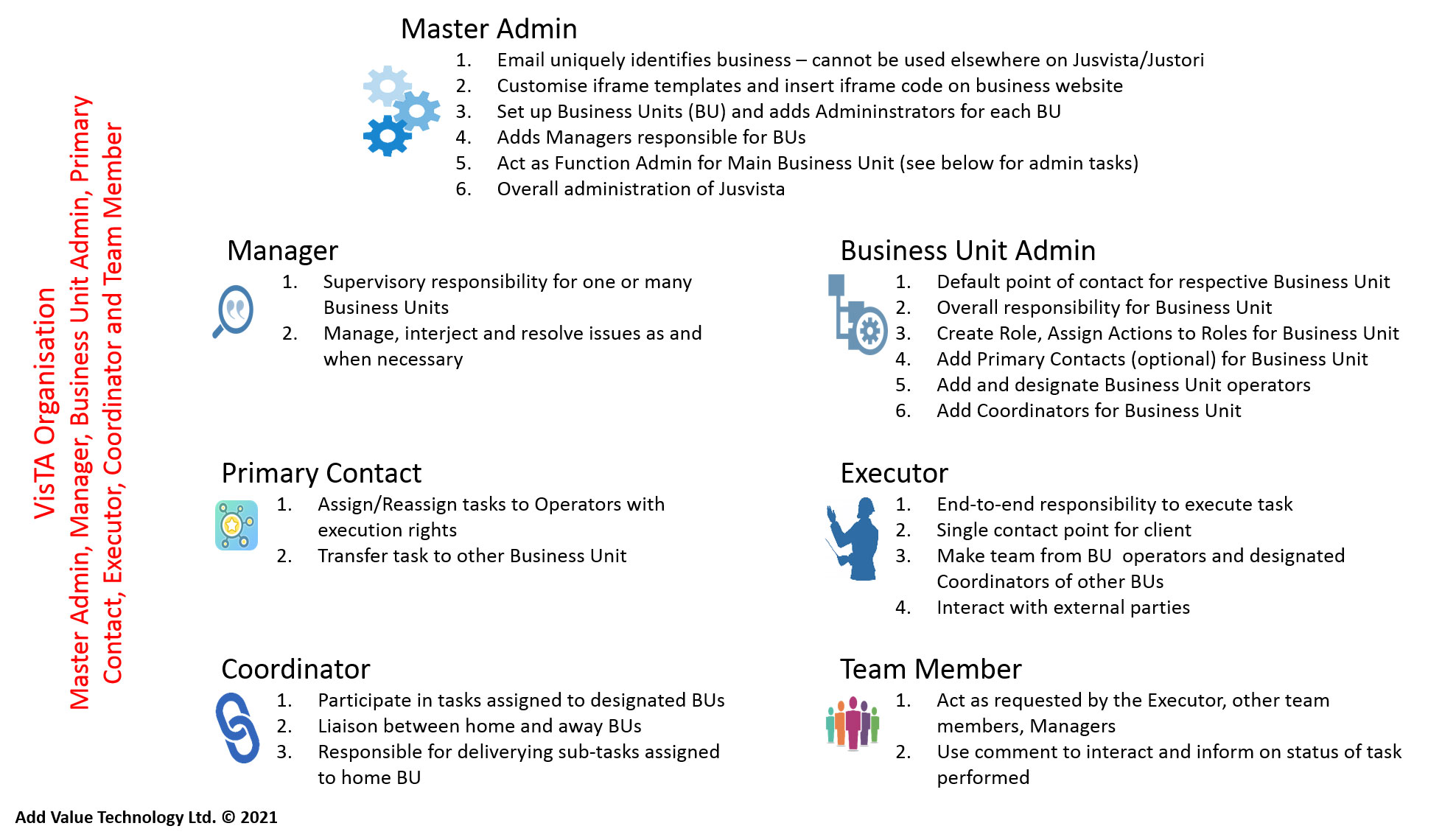 Note:
Note:
- All users are uniquely identified by their email address;
- A user may be external to the business;
- A user can be attached to a single function within a business;
- Except the Business Admin, all other users can be part of other businesses;
- Ambassadors are shared operators. When selected in a team, Ambassadors represent their respective home teams and perform like any other team member.
- All functions may have ambassadors of their own.
- A Function may consist of only Ambassadors (e.g. IT Support).